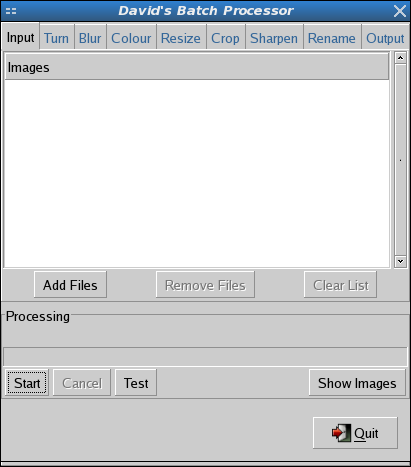Digital Cameras these days take fantastically detailed and large photos, brilliant for printing and editing but not always that great if you want to simply pop them up on the web for everyone on FaceBook to gaggle over. So obviously a spot of resizing is required first, but who the heck would want to individually resize 600 photos of Aunt Nelly’s Wedding Reception, one photo at a time?
Digital Cameras these days take fantastically detailed and large photos, brilliant for printing and editing but not always that great if you want to simply pop them up on the web for everyone on FaceBook to gaggle over. So obviously a spot of resizing is required first, but who the heck would want to individually resize 600 photos of Aunt Nelly’s Wedding Reception, one photo at a time?
Now if you’re a diehard Ubuntu user, you’ll know that the first and foremost image editing package available to you is GIMP, and so today’s quick chunk of useful information revolves around batch resizing images using GIMP.
As great as GIMP is, it doesn’t feature native batch functionality and as such we find ourselves turning to the excellent David’s Batch Processor extension script which plainly put, does. To get it, the easiest thing to do is head over to your Synaptic Package Manager and do a search for gimp-plugin-registry. This neat little package bundles together a whole lot of useful GIMP plugins, including the one that we’re interested in, namely David’s Batch Processor. Mark for installation and apply.
Once installed, open up GIMP and access the Filters -> Batch -> Batch Process… menu option. This will launch David’s Batch Processor and from this point onwards it is pretty simple to get going. First, select all the files or the folder containing the files that you wish to process on the Input tab. Once selected, visit the various tabs to set whatever batch operation you want to apply to the images. Obviously the resize would be the number one tab visited in this instance! :)
Once your manipulation options have been set in, visit the output tab, makes sure you happy with where and how the processed files are going to be saved and once complete, hit the start button to launch the batch processor.
Couldn’t be simpler!
Related Link: http://members.ozemail.com.au/~hodsond/dbp.html
You might also enjoy:
-
Okay, here was something I didn't know. I've been scratching around for a high-quality image manipulation program, similar in ability to Adobe Photoshop but ...
-
An intriguing article here that highlights and discusses the recent decision to remove the fabulous GIMP editing tool from the default Ubuntu installation ...
-
It's a mission to create decent looking Windows XP icons, and I've finally come across a nice, easy to use, icon creation/editing software suite that fulfil ...
-
Seeing as we are all using Ubuntu/Gnome's powerful Nautilus file manager, a particularly quick and easy way to resize or rotate images by simply right-click ...
-
Sven pointed me in the direction of something he just recently discovered and something I too had never heard of, a rather useful utility that has in fact b ...