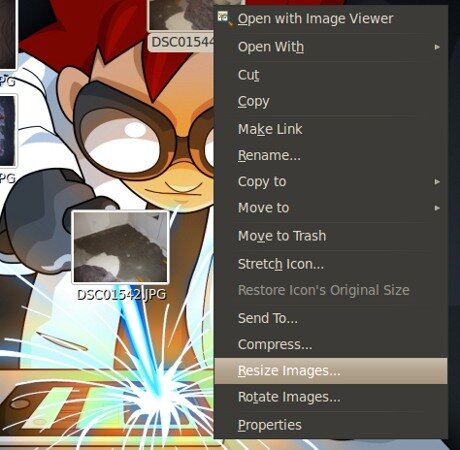Seeing as we are all using Ubuntu/Gnome’s powerful Nautilus file manager, a particularly quick and easy way to resize or rotate images by simply right-clicking on them comes courtesy of the extremely handy little Nautilus-image-converter extension.
Installing this extension and then restarting nautilus (or simply logging out and then back in again), reveals two new right-context menu options available when clicking on an image file’s icon, namely “Rotate Images…” and “Resize Images…”. Selecting either one of these options brings up a dialog which then allows you to simply either rotate the selected images or resize them to the dimensions of your choice – without having to fire up an external application like GIMP for example!
To grab the helpful little extension, simply run the following from your terminal:
sudo aptitude install nautilus-image-converter
Simple as that! :)
You might also enjoy:
-
If you want an even quicker way of launching a terminal command line window outside of navigating to the Applications menu, selecting Accessories and then c ...
-
Vista comes with a sneaky little extra in the form of the secret right-click context menu, useless to most but pretty damn cool for all us power users out t ...
-
Digital Cameras these days take fantastically detailed and large photos, brilliant for printing and editing but not always that great if you want to simply ...
-
If you are new to Linux then chances are high that the damn terminal and sudo command combination are not yet second nature to you, and as such you would mu ...
-
Senior software engineer (well, that's what his website says) Ralph Arvesen provides a pretty nifty little Windows shell extension (that's an application th ...