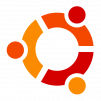 File archiving is a particularly simple affair and there are quite a few different archive algorithms to pick and choose from. GZip (.gz) has for long been associated with Linux as one of its main archiving algorithms and so today’s quick command line tip highlights how to quickly create a zipped file on your system.
File archiving is a particularly simple affair and there are quite a few different archive algorithms to pick and choose from. GZip (.gz) has for long been associated with Linux as one of its main archiving algorithms and so today’s quick command line tip highlights how to quickly create a zipped file on your system.
Simply enter the following to gzip your file:
gzip [filenameToZip] -c -v > [zippedFileName]
Conversly, to unzip a file is as simple as entering:
gunzip [zippedFileName] -c -v > [unzippedFileName]
You might also enjoy:
-
Backing up your MySQL database or generating a copy of it to shift around is quite a simple affair thanks to the powerful mysqldump command that ships with ...
-
 Preview MP3 Music Files in UbuntuUbuntu has for a while now (and this is still to be found in the latest Karmic Koala release) included an extremely nifty and helpful little built in previe ...
Preview MP3 Music Files in UbuntuUbuntu has for a while now (and this is still to be found in the latest Karmic Koala release) included an extremely nifty and helpful little built in previe ... -
The following bash script is written to automate the process of backing up all your various MySQL databases running on either a local or remote MySQL server ...
-
Just a quick one-liner to remind me how to ultra compress a file using 7za instead of the bog standard gzip which I always seem to automatically turn to bec ...
-
It feels a little stupid to even right a post about this, but seeing as how I was wondering and wasn't quite sure how to go about it, I thought it prudent j ...



